 See all blog posts
See all blog posts
How does Open Liberty Tools decide what features your application needs?
When you deploy an application to a Liberty server using Open Liberty Tools, it attempts to detect what features your application needs and add them to the server configuration automatically. This applies to the entire application that is being deployed. If you are deploying an EAR project that includes several web projects in its deployment assembly, Open Liberty Tools looks at the following things across all of the projects:
-
The facets that are set on the application projects.
-
For CDI, the
beans.xmlfile. It looks at the version, if specified, otherwise it looks at the schema version. -
For JSP, files with the following extensions:
.jsp,.jspf,.jsw,.jsvand.jspx. -
For JSF, the existence of a
WEB-INF/faces-config.xmlfile. -
For JDBC or JMS, certain resource references in the
web.xml. -
All of the Java imports in all of the application projects to try to map them to features. For example, if there is an import for
javax.persistence, Open Liberty Tools adds the JPA feature to the server configuration.
Some of these have version information (such as facets) and they are given higher priority than Java imports which, for example, have no version information. If Open Liberty Tools determines that a feature is needed but there is no information about which version of the feature to use, it will add the latest version.
To see what features Open Liberty Tools has detected for an application, right-click the application projects then click Properties > Liberty > Required Features. A dialog shows you the features and also allows you to modify whether the feature is added to the server configuration or not.
If you do not see any features listed in the dialog, make sure that your project is targeted to a Liberty runtime. To check this, right-click the project then click Properties > Targeted Runtimes. Make sure a Liberty runtime is selected. Also remember that some projects, such as EARs, don’t usually have any required features so the dialog can be empty for these projects as well.
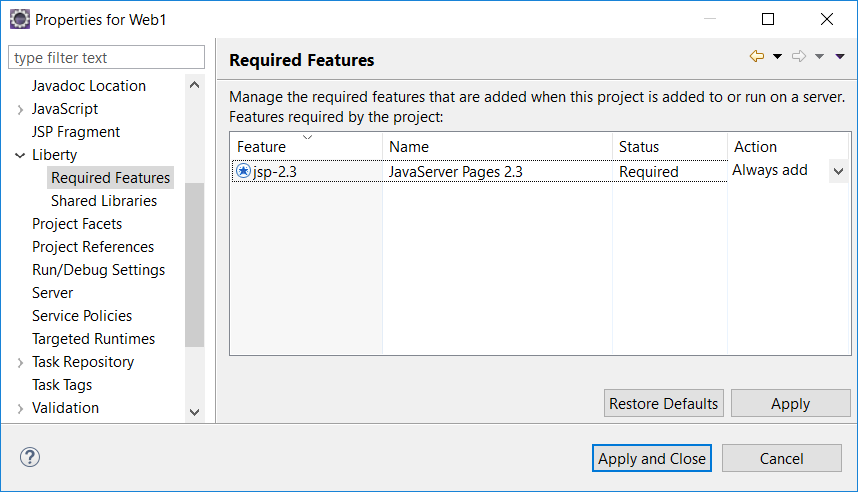
Handling feature conflicts
If Open Liberty Tools adds a feature to the server configuration that conflicts with an existing feature, it displays a feature conflict dialog so that you can resolve the conflict. If, for example, your server configuration has the servlet-3.0 feature enabled and you deploy a Web 3.1 project with a JSP file to the server, you see a dialog similar to the one below. In this example, the jsp-2.3 feature added by Open Liberty Tools conflicts with the existing servlet-3.0 feature. Select the features in the dialog to see what other features they enable and to understand how they conflict. The jsp-2.3 feature enables the servlet-3.1 feature which conflicts with servlet-3.0. The easiest way to fix this is to select the servlet-3.0 feature then click Remove.
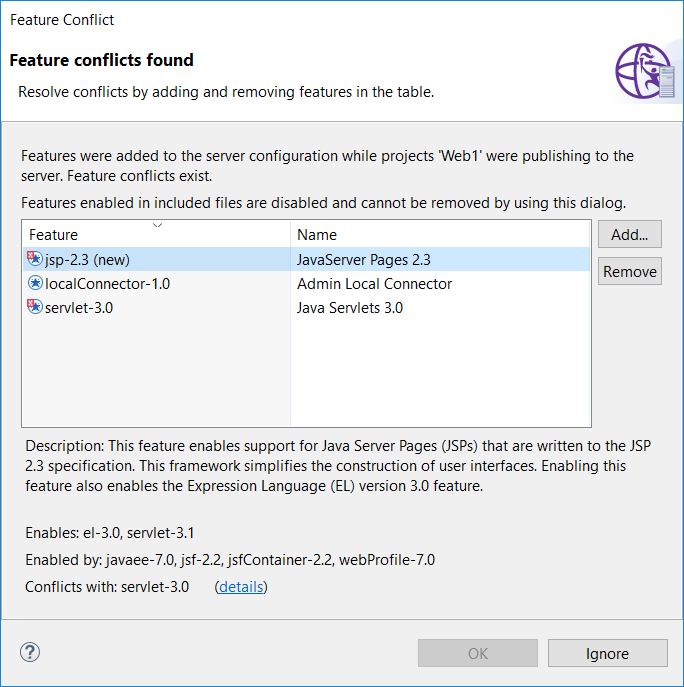
Open Liberty Tools also detects existing feature conflicts within the server configuration and shows a warning in the Markers view such as: servlet-3.0 and [jsp-2.3 -→ servlet-3.1] features are in conflict. Select a compatible set of features.
For more information, see the WebSphere Liberty Knowledge Center doc on supported Java EE 6 and 7 feature combinations.
Some things Open Liberty Tools does not do
If Open Liberty Tools determines that more than one feature satisfies a requirement (such as more than one feature providing the same package specified in a Java import), Open Liberty Tools does not add the feature because it does not know which one to add.
Open Liberty Tools cannot always detect if an application has its own implementation of a feature, such as its own JPA provider. It still adds the feature to the server configuration. This is why it is useful to know how to disable feature detection when needed.
How to disable feature detection in Open Liberty Tools
The required features dialog mentioned earlier can be used to prevent Open Liberty Tools from adding particular features. Click the arrow in the Action column and change the action from Always add to one of Prompt before adding or Never add. Remember to check all of the projects that make up the application to catch all the places that might cause the feature to be added.
To disable feature detection on a more global basis go to Window > Preferences > Server > Liberty Server. Here, you can disable feature detection altogether or just change the default action from Always add to one of Prompt before adding or Never add.
Some features have a container version of the feature which tells both Open Liberty and Open Liberty Tools that the implementation of the feature is provided in the application. If jpaContainer-2.1 is already enabled in the server configuration, for example, Open Liberty Tools does not add the jpa-2.1 feature. Other examples are jsfContainer, jsonbContainer, and jsonpContainer.
For more info, see the WebSphere Liberty Knowledge Center docs Customizing automatic feature detection and Disabling automatic feature detection.




